Email Workflow Templates
Jodo will let you create, manage and select multiple customized templates to send as per required email actions in the business workflows.
On creation of a defined email workflow,
The email workflows can also automatically pick up data from mapped databases before the email is sent to customers
Data retention period and recoding retention period in days can also be set in Workflow templates
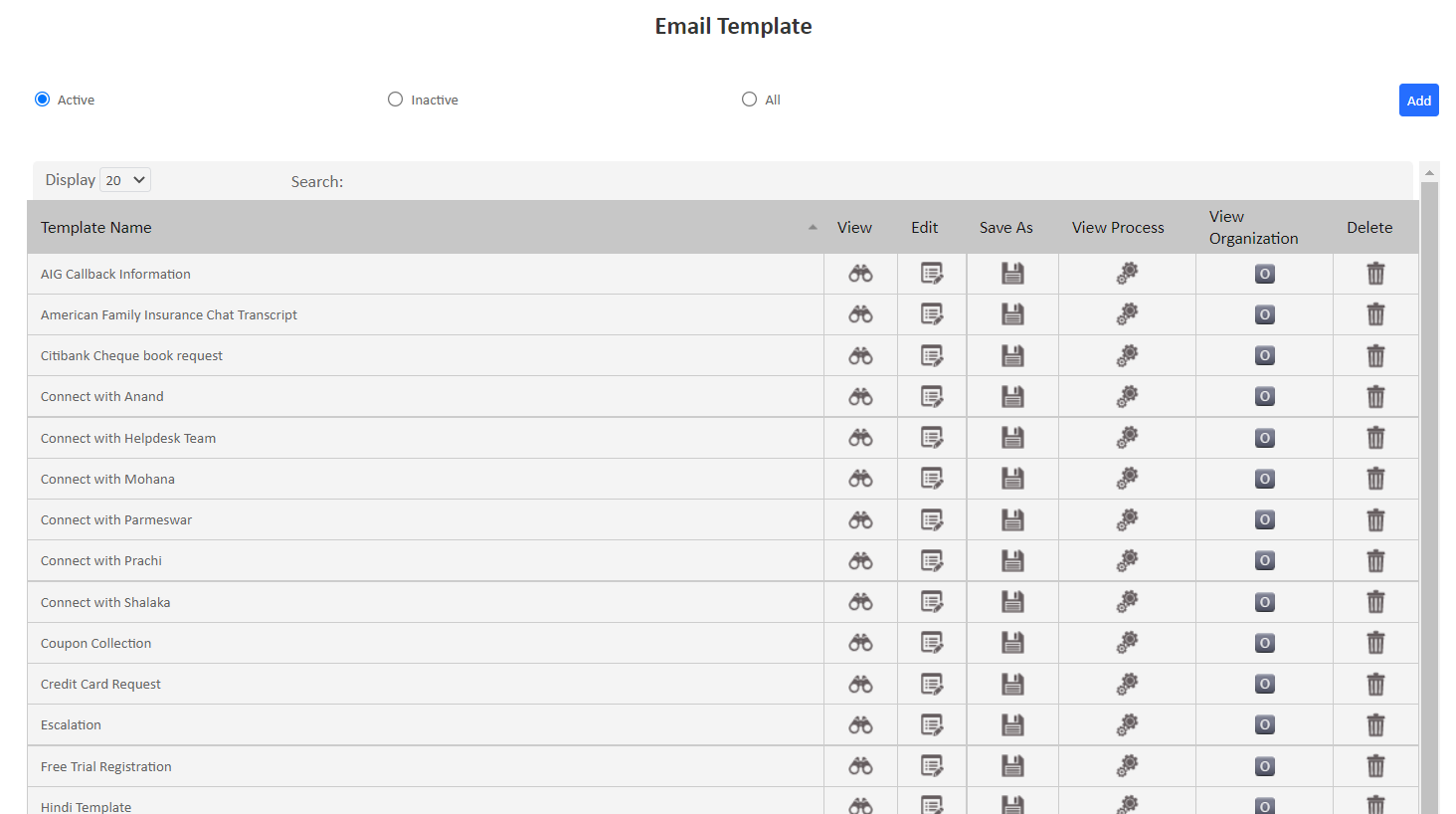
| Field | Description |
|---|---|
| Active | Selecting the Active option will display all the active Email workflow templates available to be applied in business campaigns/processes. |
| Inactive | Selecting the Inactive option will display all the inactive Email workflow templates, based on the campaign/process requirements, inactive processes can be made Active. |
| All | Selecting All will display all the configured Email workflow templates in the system |
| Add | Click on the Add button to create a new Email workflow templates and to add new email workflow templates in the Jodo system. |
| Workflow Template Name | Workflow Templates Name shows the list of configured workflow templates by their name |
| View | Clicking View will show the content / settings of the email workflow templates |
| Edit | Clicking Edit will edit the existing template. Content of the email can be edited using edit option |
| Save As | Save As option allows duplication of the existing workflow templates. Duplication of workflow template saves time while creating a new campaign or creating new workflow templates |
| View Campaign | View Campaign displays the campaigns to which the Email workflow template is associated. This helps to figure the allocation of templates to map it to new campaigns/business processes |
| View Organization | This allows users to view the organizations or campaigns/processes associated with a particular workflow template. Users can associate or dissociate any organization too from a particular workflow template |
| Delete | Delete option allows deleting the email workflow templates from the workflow templates list |







